I've been running Windows Server 2008 Standard on my Dell Latitude D830 laptop for about 4 weeks now. I originally got the idea from Kathrin Lord at Microsoft. While there was recently an article published in Windows IT Pro in June by Mark Minasi talking about how Windows Server 2008 Standard may be the ultimate desktop replacement for Windows Vista, I think it is rather silly to suggest that Vista is so sub par that you would replace it with a server product, especially when most complaints about Vista regard sluggish performance (perceived or otherwise) which usually is a result of under-capable hardware.
Case in point: I run Vista Ultimate on my home machine which is a custom built dual-core AMD 2.0 Ghz+ box with 2 GB DDR RAM and 2 SATA drives in RAID 0 mode and the machine hums. My wife just bought a new SOHO Dell Inspiron 1525, which is about as 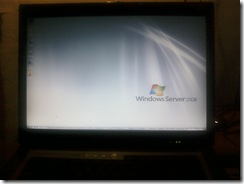 commoditized of a machine that you get from the Dell laptop product line, and Vista Ultimate runs just fine on it too. So, I am not about to recommend Windows Server 2008 as a replacement for Vista. If you like Vista on your PC run it. If you don't, stick with XP. I do believe that the adoption issue we are seeing with Vista is one of averseness to change, much like the MS-DOS camp back in the early 90's wondered why you would want to be slowed down by using a mouse and clicking on windows when the keyboard, well, seemed faster.
commoditized of a machine that you get from the Dell laptop product line, and Vista Ultimate runs just fine on it too. So, I am not about to recommend Windows Server 2008 as a replacement for Vista. If you like Vista on your PC run it. If you don't, stick with XP. I do believe that the adoption issue we are seeing with Vista is one of averseness to change, much like the MS-DOS camp back in the early 90's wondered why you would want to be slowed down by using a mouse and clicking on windows when the keyboard, well, seemed faster.
I am not here to argue about Vista. Instead, I will talk about why I chose Windows Server 2008 Standard to replace Windows XP on my work laptop, what few challenges I encountered along the way, and some alternatives and work-arounds to overcome them in hopes that this might save some anyone some time and/or anxiety if they are thinking about going this route.
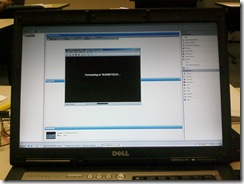 First and foremost, I don't consider myself a typical desktop user, and if you are reading this, there is a good chance you aren't either. I spend 8 to 12 hours a day on my machine, working on it at home, in the office, at the client site and when doing public speaking. I am careful to keep my development-centric work completely separate from my other work. My approach is one my good friend Todd Sussman taught me 2 years ago: I keep my laptop as my office and virtualize everything else. In the past, when running Windows XP Professional, I accomplished this by using Virtual PC to run my development and lab environments. Virtual PC has been a decent solution for me for several years, but what really compelled me to install Windows Server 2008 was Hyper-Visor.
First and foremost, I don't consider myself a typical desktop user, and if you are reading this, there is a good chance you aren't either. I spend 8 to 12 hours a day on my machine, working on it at home, in the office, at the client site and when doing public speaking. I am careful to keep my development-centric work completely separate from my other work. My approach is one my good friend Todd Sussman taught me 2 years ago: I keep my laptop as my office and virtualize everything else. In the past, when running Windows XP Professional, I accomplished this by using Virtual PC to run my development and lab environments. Virtual PC has been a decent solution for me for several years, but what really compelled me to install Windows Server 2008 was Hyper-Visor. 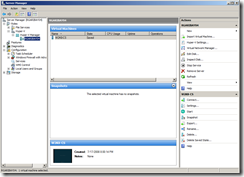 There is plenty of literature on Hyper-V on the web so I won't repeat any of it here. In a nutshell though, Hyper-V is Virtual PC and Virtual Server on steroids, umkay?
There is plenty of literature on Hyper-V on the web so I won't repeat any of it here. In a nutshell though, Hyper-V is Virtual PC and Virtual Server on steroids, umkay?
As I mentioned before, virtualization is a huge part of my work as I am often working with isolated, client-specific or role-specific images. Add to the mix a steady stream of volatile futures bits and I honestly don't think I could work and be nearly as effective any other way.
The entire process has been relatively straightforward, and my focus in this article is to talk about what works, what doesn't and what, if any workarounds exist that I've found to save you some time if you plan to do the same. I also hope that for the very small number of issues I have not been able to solve, someone else has a solution that they are willing to share.
To be honest, it wasn't installing a server product on a laptop that concerned me. As I cover in my discussion about hardware, my employer has taken good care of me when it comes to my machine. The clincher is that Hyper-V is only supported on 64-bit edition, and as I found, this has been the main cause of the problems I've had that are on a very short list of issues.
Hardware & Installation
Installation was a breeze. The installer was kind enough to put my old documents and program files in a folder aptly called "Windows.Old" which was a nice added piece of mind in addition to my ruthless backup ceremony in the week leading up to my decision to blow my office away over a weekend. Speaking of which, I was so ruthless that I took a Ghost image of my Windows XP install just in case I couldn't get things up and running before Monday morning.
From a hardware perspective, my laptop like most ships with stock components. It is a Dell Latitude D830 and I am overall pretty happy with it. While full specs are available on the Dell website, below is a snapshot of basic hardware specifications so that at first glance, you can get a glimpse at the main components.
Hardware Specifications
| CPU | Intel Core 2 Duo 2.20 Ghz (T7500) |
| Memory | 4 GB DDR 2 |
| Video Card | Stock NVidia Quadro NVS 135M |
| Sound | Stock Sigmatel High Definition Audio |
| Network Adapter | Stock |
| Wireless Adapter | Stock Broadcom 802.11g |
| Smart Phone Modem | HTC 8125 Modem (BlackJack 2) |
As you can see, this isn't a rocket ship, but it is an above average workhorse designed for business. Although I favor AMD chips (yes, I am a die hard AMD guy),the dual-core Core 2 Duo performs as expected, and I don't have too much more to say about it as dual cores are pretty much standard these days. For memory, I have 4 GB of DDR-2 RAM which is absolutely critical for the way I work.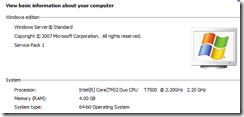 I leave 2GB alone for my office and divvy up the remaining 2GB for my virtual machines. I really should keep machines singular, because unless I need to emulate a separate machine (such as a DC), I typically only have a single instance running. Recently, I've been working a lot more with IIS 7 and Windows Process Activation Services, so having (at least) 2 GB of RAM available to divvy up across guest roles running Windows Server 2008 is pretty much required for any kind of usable (and demo-able) experience. Video, sound and NICs are stock. Since I am not a designer or audio engineer, I wouldn't notice anything better. I don't want to bore you in talking about network adapters, but needless to say I need both wired and wireless, and when I can't find a WIFI hotspot, I revert to tethering my Windows Mobile Smartphone. I was overall pleased with the fact that most drivers were available on the Windows Server 2008 installation disk. With the exception of the wireless adapter and cell phone modem, all drivers that were not on disk were available on the Dell website. I had to go driver diving to finally get my hands on a driver that worked, and if I can remember where I finally did find it, I will update this post with the URL. I still haven't found a driver that will allow me to tether my cell phone again. If anyone has found one or a work around, please let me know.
I leave 2GB alone for my office and divvy up the remaining 2GB for my virtual machines. I really should keep machines singular, because unless I need to emulate a separate machine (such as a DC), I typically only have a single instance running. Recently, I've been working a lot more with IIS 7 and Windows Process Activation Services, so having (at least) 2 GB of RAM available to divvy up across guest roles running Windows Server 2008 is pretty much required for any kind of usable (and demo-able) experience. Video, sound and NICs are stock. Since I am not a designer or audio engineer, I wouldn't notice anything better. I don't want to bore you in talking about network adapters, but needless to say I need both wired and wireless, and when I can't find a WIFI hotspot, I revert to tethering my Windows Mobile Smartphone. I was overall pleased with the fact that most drivers were available on the Windows Server 2008 installation disk. With the exception of the wireless adapter and cell phone modem, all drivers that were not on disk were available on the Dell website. I had to go driver diving to finally get my hands on a driver that worked, and if I can remember where I finally did find it, I will update this post with the URL. I still haven't found a driver that will allow me to tether my cell phone again. If anyone has found one or a work around, please let me know.
Start Up Time
Productivity is very important to me as it seems like I am always short on time, and even little things like boot up times make a difference. Over the years I have been absolutely hooked on the Hibernate feature which is a great way to put my desktop and state right back as it was before I shut my machine down. Below are some very un-scientific benchmarks which are intended only to point out that if you are a big fan of hibernation and are used to blazing fast boot-up times with Windows XP, you will notice the difference.
Start Up
| Boot to login | ~60 seconds |
| Login to desktop | ~30 seconds |
| Desktop usable | ~60 seconds |
While I miss hibernation support, and it has taken a while to get used to 2.5 minute waits before I get busy, to me Hyper-V is worth it. Your mileage may vary.
Power Management
Although I keep my laptop plugged in most of the time, mobility is key as I move from work area to work area or meeting room to meeting room at various client sites. One of the things I feared would take a beating with a server OS is battery life, but I have been pleased to find that I can get up 3.5 hours of charge provided I put the laptop in Power saver mode. 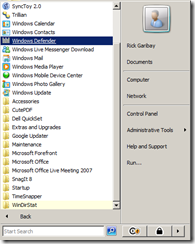 Again, the only annoyance with Windows Server 2008 and Hyper-V is that I can't use hibernate to restore cold boots which can be a pain on a plane when I want to restore my workspace after take off for example.
Again, the only annoyance with Windows Server 2008 and Hyper-V is that I can't use hibernate to restore cold boots which can be a pain on a plane when I want to restore my workspace after take off for example.
Application Support
I didn't have any major concerns around application support. I fully expected all of my productivity applications, email client and Windows Live Messenger to work, even on x64. While most of them do, I was surprised to find that Windows Live Messenger flat out won't install. I am not sure if this is a flag that is being checked at install time or a true compatibility issue, but this one really disappointed me. It would seem to me that Windows Live should just work, and this brings me to an important point. There are some Win32 applications that just won't work on Vista, Longhorn x86 or x64. I remember this when I upgraded from Windows 98 to Windows 2000. Eventually, new versions came out or old versions were patched to work. Fortunately, .NET eliminates all of this as is the case for two applications that I can't live without: Windows Live Writer and TimeSnapper. Even though these apps were not built for 64 bit OS', they just work. This is the magic of the managed framework, and I suspect that if Windows Live Messenger was a .NET application, I would be running it right now instead of Trillian. The point here is not to throw stones at Microsoft for not supporting Windows Live Messenger on Longhorn x64 (feature backlogs probably ranked Windows Live Messenger support for Longhorn 64-bit fairly low), but to highlight the interoperability across OS versions that .NET provides. As .NET is now nearing it's 6th release, and Vista was the first client OS to ship with .NET (3.0, release 4), I suspect (and hope) that Microsoft will keep dog-fooding .NET for more and more applications so that like Windows Live Writer and TimeSnapper, they just work. This is important for customers, companies and developers who make significant investments in products and want to see them outlive the next Windows release.
Applications
| Microsoft Office 2007 | Yes |
| Microsoft Visio 2007 | Yes |
| Windows Live Messenger | No* |
| Windows Live Writer | Yes* |
| TechSmith SnagIt | Yes |
| TimeSnapper Professional | Yes |
| Microsoft Virtual PC 2007 | Yes |
| Microsoft ActiveSync (Microsoft Sync Center) | Yes |
| CutePDF | Yes |
| WinDirStat | Yes |
| Microsoft SyncToy 2.0 | Yes |
The apps with an asterisk denote applications that did not get past the installer. As I mentioned, I replaced Windows Live Messenger with Trillian, and although Windows Live Writer installer would not install using the installer, I just grabbed the application from the Windows.Old root and dropped it in Program Files, added a short cut to my task menu and I was up. In fact, I am using Live Writer for this very post. Timesnapper, the other .NET application I use everyday installed just fine, so I suspect that some apps, like Windows Live Writer check OS versions before installing as a quality control measure. Now, in this list above, there are some native x86 apps like SnagIt, VPC 2007 and Visio 2007 that install and work just fine. They are installed in "C:\Program Files (x86)" and I am not sure what determines 32-bit compatibility on Longhorn 64. I'd love to better understand this though, so if you do, please comment!
Vista/Longhorn Features
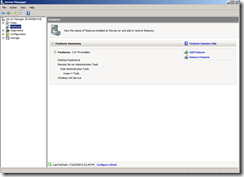 There are a number of features that I have really grown to love that are available both with Vista and Longhorn. The search integration in the start menu is phenomenal, and I've found that I am using it more and more instead of navigating through f
There are a number of features that I have really grown to love that are available both with Vista and Longhorn. The search integration in the start menu is phenomenal, and I've found that I am using it more and more instead of navigating through f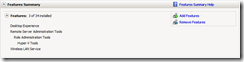 older hierarchies or using Outlook search. On my XP machine, I had been using Windows Desktop Search which did the same thing, including indexing Outlook email, and folders/files that I specify. What is nice about search in Longhorn is that it feels very natural to go to the Start menu to do a search. Speaking of folder navigation, I really like the new path tooling around file explorer which allows you to drill into sub folders in the context of the full path. This is a nice time saver and makes working with folder structures easier and more intuitive.
older hierarchies or using Outlook search. On my XP machine, I had been using Windows Desktop Search which did the same thing, including indexing Outlook email, and folders/files that I specify. What is nice about search in Longhorn is that it feels very natural to go to the Start menu to do a search. Speaking of folder navigation, I really like the new path tooling around file explorer which allows you to drill into sub folders in the context of the full path. This is a nice time saver and makes working with folder structures easier and more intuitive.
For a true desktop feel, installing the Desktop Experience feature brings many expected features to the otherwise no-frill server environment including:
- Windows Calendar
- Windows Mail
- Windows Media Player
- Windows Aero and other desktop themes
- Video for Windows (AVI support)
- Windows Photo Gallery
- Windows SideShow
- Windows Defender
- Disk Cleanup
- Sync Center
- Sound Recorder
- Character Map
One of the major features in Longhorn that matters most to me as as WCF nut is IIS 7 and Windows Process Activation Services (WAS) which allows you to host a WCF service in IIS using any transport (TCP, IPC, MSMQ, HTTP). While I don't have it enabled on my host machine, it is great to be able to pop right into a virtual machine and have a fully functional (and very, very responsive) Longhorn development environment at my fingertips.
Summary
Overall, I am very pleased with Windows Server 2008 Standard on my laptop. While I definitely miss hibernation and being able to tether my cell phone to my laptop when I am on the road, the incredible performance of Hyper-V virtual machines is a fair compromise. I hope that Windows Live Messenger support for Windows Server x64 is coming and that a future service pack will re-enable hibernation. When this happens, I will have to say that this will be the best workstation OS I have ever used.