With the proliferation of devices and clouds, businesses and developers are challenged more than ever to both enable employee productivity and take advantage of the cost benefits of cloud computing. The reality however, is that the vast majority of organizations are going to continue to invest in assets that reside both within their own data center and public clouds like Windows Azure and Amazon Web Services.
Windows Azure BizTalk Services (WABS) is a new PaaS based messaging and middleware solution that enables the ability to expose rich messaging endpoints across business assets, whether they reside on-premise or in the commercial cloud.
WABS requires an active Windows Azure account, and from there, you can provision your own namespace and start building rich messaging solutions using Visual Studio 2012. You can download everything you need to get started with WABS here: http://www.microsoft.com/en-us/download/details.aspx?id=39087
Once your WABS namespace has been provisioned, you are ready to start developing modern, rich messaging solutions. At this point, you can experiment with sending messages to a new messaging entity in Windows Azure called an EAI Bridge and routing them to various destinations including Azure Service Bus, Blog Storage, FTP, etc. However, if you want to enable support for connectivity to on-premise assets including popular database platforms like Microsoft SQL Server and Oracle Database as well as ERP systems such as Oracle E-Business Suite, SAP and Siebel eBusiness Applications, you want to install an optional component called the BizTalk Adapter Service (BAS) which runs on-premise.
The BAS includes a management and runtime component for configuring and enabling integration with your LOB systems. The capabilities are partitioned into a design-time experience, a configuration experience and the runtime. At design time, you configure your LOB Target (i.e. SQL Server, Oracle DB, SAP, etc.) for connecting to your LOB application via a LOB Relay. Built on Windows Azure Service Bus Relay Messaging, the LOB Relay allows you to establish a secure, outbound connection to the WABS Bridge which safely enables bi-directional communication between WABS and your LOB target through the firewall.
More details on the BizTalk Adapter Service (BAS) architecture can be found here: http://msdn.microsoft.com/en-us/library/windowsazure/hh689773.aspx
While the installation experience is fairly straightforward, there are a few gotchas that can make things a bit frustrating. In this post, I’ll walk you through the process for installing and configuring BAS in hopes of getting you up and running in a breeze.
Installing the BizTalk Adapter Service
Before you install BAS, ensure you’ve downloaded and installed the following pre-requisites:
- WCF LOB Adapter Framework (found on the BizTalk Server 2013 installation media)
- BizTalk Adapter Pack 2013 (found on the BizTalk Server 2013 installation media)
- IIS 7+ and WAS (I’ve tested installation on Windows 7 and Windows 8 Enterprise editions)
- AppFabric 1.1 for Windows Server
- SQL Server 2008 or 2012 (all editions should be supported including free Express versions)
The installation process will prompt you for key information including the account to run the application pool that will host the management and runtime services and a password for encrypting key settings that will be stored by the management service in SQL Server. Let’s take a look at the process step-by-step.
1. When you unpack the installer, the most common mistake your likely to make is to double click it to get started. Instead, open a command prompt as an administrator and run the following command (you’ll need to navigate to the folder in which you unpacked the MSI):
msiexec /i BizTalkAdapterService.msi /l*vx install_log.txt in
This command will ensure the MSI runs as Admin and will log results for you in case something goes wrong.
2. The first thing the installer will as you for is credentials for configuring the application pool identity for the BAS Management Service. This service is responsible for configuring LOB Relay and LOB Targets and stores all of the configuration on a repository hosted by SQL Server (Long Live Oslo!). In my case, I’ve created a local service account called svc-bas, but this of course could be a domain account or you can use the other options.
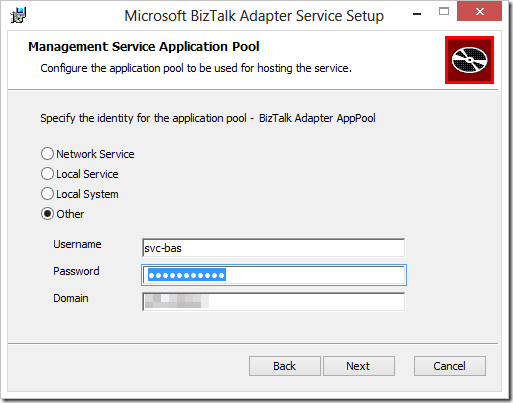
3. Before you continue, be sure that the account you are using to run the MSI is a member of the appropriate SQL Server role(s) unless you plan on using SQL Server Authentication in the next step. The wizard will create a repository called BAService so will need the necessary permissions to create the database.
4. Next, specify connection info for the SQL Server database that will host the BAService repository. SQL Express or any flavor of SQL Server 2008 or 2012 is supported.
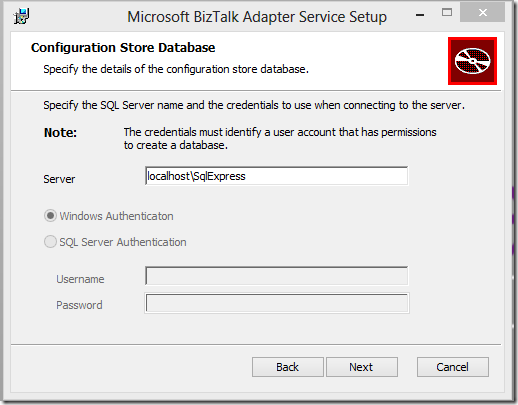
5. Specify a key for encrypting sensitive repository information.
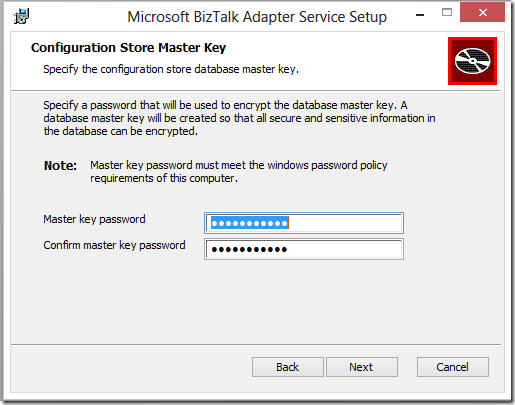
6. The installer will then get to work creating the BAService in IIS/AppFabric and the BAService repository in SQL Server.
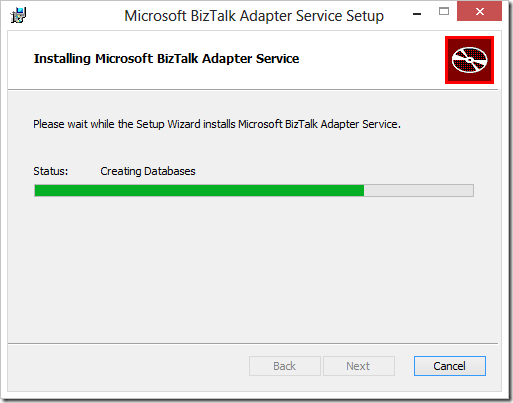
7. If all is well, you’ll see a successful completion message:
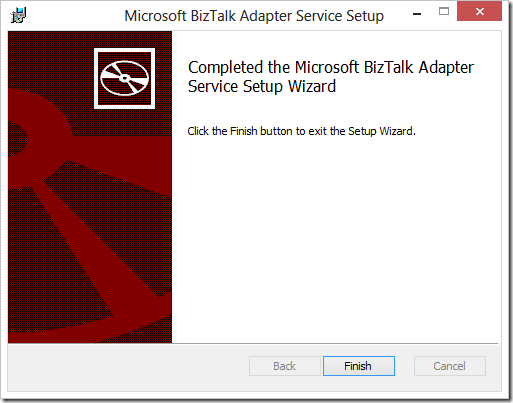
If the wizard fails, it will roll back the install without providing any indication as to why. If this happens, be sure to carefully follow steps 1 and 2 above and carefully review the logs to determine the problem.
After the installation is complete, you’ll notice the BAService has been created in IIS/AppFabric for Windows Server.
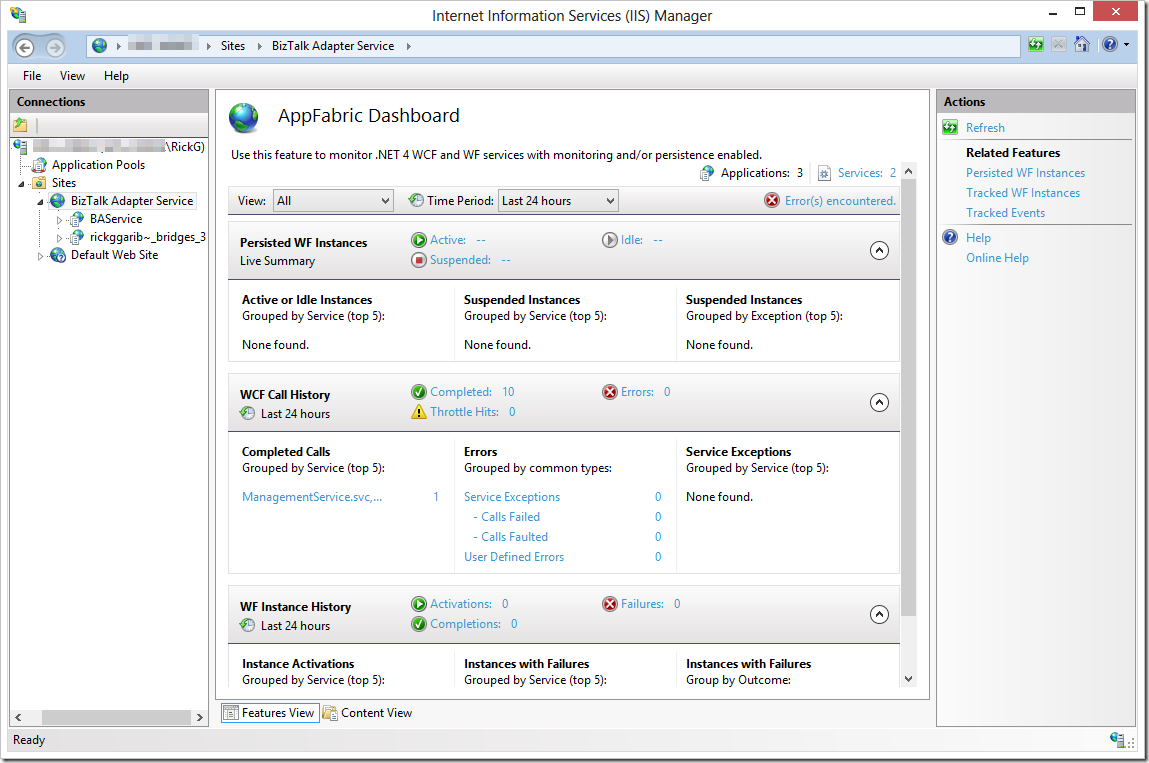
The BAService database consists of 4 tables which store information on the configured Azure Service Bus relay endpoints that communicate with the LOB Targets, the operations supported by each target (configured in Visual Studio) and finally the virtual URIs for addressing the BAService for configuring the entities previously mentioned:
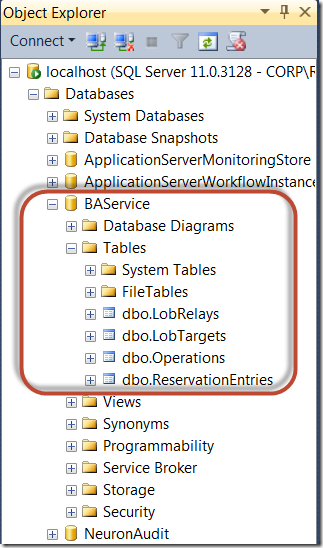
At this point, the LobRelays, LobTargets and Operations tables will be empty.
Once you configure a LOB Target, the BAService will write the configuration data to each table, enabling Azure Service Bus Relay to fuse with the WCF LOB Adapters that ship with the BizTalk Adapter Pack. This combination enables very powerful rich messaging scenarios that support hybrid solutions exposing key business assets across traditional network, security and business boundaries in a simple and secure manner.